Password Keeper is a simple and yet effective
application of Blackberry. It is an application where you can store your
username and password of your online accounts or any other important
information you want to store. It is a useful tool so you can save time and
protect your accounts.
Here is an example situation. You are
browsing the internet and trying to access online using your account. However,
you can’t remember your password that matches your username. Your login
attempts failed and your account has been locked. Then to get another password
you call their costumer hotline and wait for hours or days before your retrieve
your accounts. Now you have wasted too much time trying only to access your forgotten
account.
That’s why Password Keeper has been
created in order to assist Blackberry users to store their valuable accounts.
Password Keeper is a free application
but not all Blackberry phones had it. You may need to specifically request that your service provider install it
on your BlackBerry Phone.
Setting a password for Password Keeper
The first time you access Password
Keeper, you’re prompted to enter a password. Be sure to remember the password
you choose because this is the password to all your passwords or your Master Password. Do not forget your master password because there is no way of
retrieving it. Every time you access the Password Keeper, you will be prompted
to enter your master password. Well, having to remember one password is easier
than having to remember many.
Creating Accounts Information
You can now fillup the following
information about your accounts.
✦
Title: This is to describe the password-protected account — My
Blogspot, for example.
✦
Username: This is where you enter the username for the account.
✦
Password: Enter the password for the account here.
✦
Website: Put the Web site address (its URL) here.
✦
Notes: Not exactly crucial, but the Notes field does give you a
bit of room to add a comment or two.
Make sure you press Save on the prompt upon exiting this
screen; otherwise your changes here will be discarded.
Changing your Password Keeper password
If you want to change your master
password to Password Keeper — the password for opening Password Keeper itself —
simply follow these steps:
1. Select Password Keeper.
The initial login screen for the
Password Keeper application appears.
2. Enter your current password to access Password Keeper.
3. With the Password Keeper application open, press the Menu
key and then select Change Password.
The Password Keeper screen opens,
allowing you to enter a new password.
4. Enter a new password, confirm it by entering it again, and
then click OK.
Changing info within Password Keeper
Does one of your systems require you
to change passwords at a regular interval? No worries. You can quickly generate
or change the password — or any information, for that matter — inside Password
Keeper. Follow these steps:
1. Select Password Keeper.
The initial login screen for the
Password Keeper application appears.
2. Enter your current password to access Password Keeper.
3. Press the password entry you want to change.
The same screen that allows you enter
a new password entry appears, only this time the screen is populated with the
previous information you entered. All the fields are editable.
4. Change the information you want to change.
5. Press the Escape key and select Save on the screen that
follows.
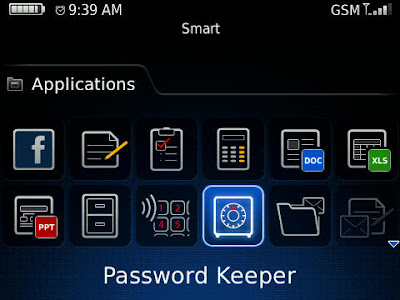
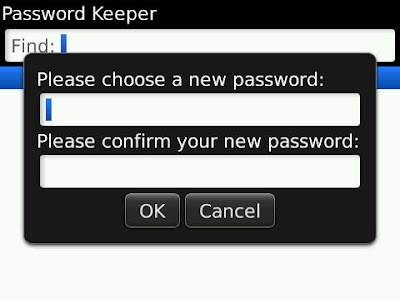











+ comments + 3 comments
good information i try it now..
Buy Instagram Followers
Buy Twitter Followers
Good theme i like it very much thanks for sharing this good information..
Buy Instagram Followers
Buy Twitter Followers
Excellent article. Keep writing such kind of info on your site. Im really impressed by it.
Buy Instagram Followers Australia
Post a Comment